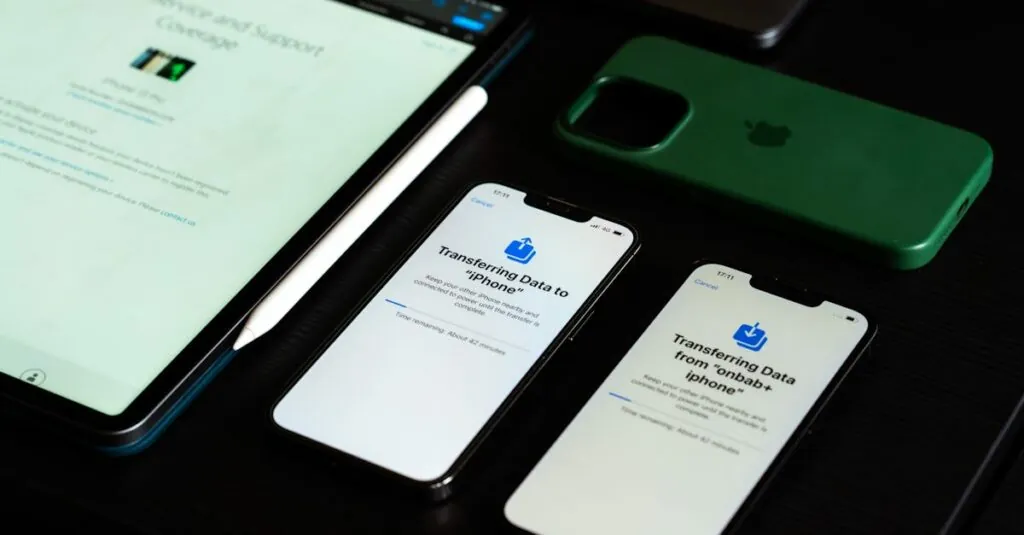Switching from Android to iPhone? It’s like moving from a cozy little cabin to a sleek penthouse—exciting but a bit overwhelming. You’ve got your apps, contacts, and those precious memes to transfer, and you don’t want to leave anything behind. Thankfully, moving your digital life doesn’t have to feel like a game of Tetris.
Table of Contents
ToggleUnderstanding Service Transfer
Switching from an Android device to an iPhone involves accurately transferring your service and settings. Start by ensuring both devices have a reliable internet connection. Backup your data on the Android device using Google Drive or another cloud service.
Then, during iPhone setup, select the option for transferring data, which permits easy migration from Android. Users usually prefer the “Move to iOS” app for this process as it simplifies the transfer of contacts, message history, photos, videos, and more.
Prepare to follow any on-screen prompts to finish the transfer. Downloading apps purchased on the Android device may require additional steps; users can find most apps available in the App Store.
Transfer your SIM card, if applicable, to ensure your phone number remains the same. If users opt for eSIM, they must contact their carrier for assistance with the activation process.
Important settings, such as email accounts and Wi-Fi connections, need to be reconfigured on the new iPhone. Check that all necessary applications are updated and functioning properly post-transfer.
Finally, familiarize yourself with iOS features that differ from Android; these adjustments may impact how users access services. By planning and following these steps, the transition can proceed smoothly, allowing users to enjoy their new iPhone quickly.
Preparing Your Devices
Preparing devices ensures a smooth transition from Android to iPhone. Completing these steps simplifies the migration process.
Backup Your Android Data
Backup data on the Android device before starting. Use Google Drive or another cloud service for secure storage. Ensure contacts, messages, photos, and videos are included in the backup. Check for app-specific transfers, especially for messaging apps. Property configurations can speed up recovery during the transition. Verify the backup is complete and accessible on the cloud.
Ensure iPhone Compatibility
Confirm the new iPhone is compatible with the Android device. Verify that the iPhone model supports necessary features, including eSIM or physical SIM capabilities. If applicable, check that the iPhone is unlocked for use with various carriers. Review storage capacity to handle transferred data comfortably. Investigating software updates on the iPhone prior to migration enhances performance and accessibility.
Transferring Service Using Official Methods
Transferring service from an Android device to an iPhone involves a couple of official methods that simplify the transition. Users can choose between utilizing the Move to iOS app or setting up manually.
Using Move to iOS App
The Move to iOS app provides a seamless way to migrate data from Android to iPhone. First, download the app on the Android device. During the iPhone setup, choose “Move Data from Android” when prompted. After this selection, a code displays on the iPhone. Enter this code in the Android app to establish a connection. Once paired, users can choose what to transfer, including contacts, message history, photos, and videos. Make sure both devices remain connected to Wi-Fi throughout the process. This method efficiently transfers most essential data and speeds up the transition to iPhone.
Setting Up Manually
Setting up manually offers an alternative for transferring data without using apps. Begin by backing up the Android device via Google Drive. For contacts, export them to a VCF file and email it to the new iPhone. Then, import the contacts directly from the email on the iPhone. For photos and videos, users can access cloud storage services or transfer files directly using a computer. Email accounts and other settings require manual input on the iPhone. This method suits those who prefer a customized approach or have specific data transfer preferences.
Alternative Transfer Methods
Several options exist for transferring data from an Android device to an iPhone. Users can explore third-party apps or utilize cloud services for a seamless experience.
Third-Party Apps
Numerous third-party applications facilitate data transfer between Android and iPhone. Apps like SHAREit or Send Anywhere allow users to share files quickly without needing a cable connection. These apps use Wi-Fi Direct or mobile data to transfer content such as photos, videos, and documents. Users must download the desired app on both devices and follow the on-screen instructions to initiate the transfer. It’s essential to ensure both devices are connected to the same network for efficient transmission.
Using Cloud Services
Cloud services serve as an effective way to transfer data between devices. Google Drive, Dropbox, and OneDrive enable users to back up important files on Android and access them via the iPhone. Users should upload data from the Android device to their chosen cloud service. Afterward, they can download the data onto the iPhone by logging into the same account. This method simplifies file access and secures data during migration. Additionally, syncing contacts and calendars with Google can further streamline the transition process.
Post-Transfer Tips
After transferring data from an Android to an iPhone, users can enhance their experience with a few strategic steps. Reconfiguring email accounts and Wi-Fi settings is essential for optimal functionality. Checking that all important apps have downloaded from the App Store ensures no critical tools are missing.
Familiarizing oneself with the new interface significantly boosts comfort with iOS. Exploring settings like privacy and notifications helps tailor the experience to personal preferences. It’s advisable to enable features like Face ID or Touch ID, adding a layer of security while streamlining access.
Users should consider syncing their iCloud account to maintain consistent data across devices. Accessing photos, contacts, and documents becomes seamless with iCloud integration. Regular backups of the iPhone with iCloud ensure data remains secure and up-to-date.
Engaging with Apple’s support resources can clarify any lingering questions about iOS. Visiting the Apple Support website or using the built-in support app provides valuable assistance. Joining online forums or communities can also connect users with others experiencing similar transitions.
Exploring the App Store may reveal additional applications that enhance productivity or leisure. Customizing shortcuts and widget layouts optimizes the home screen for individual workflows. Sharing experiences with friends or family who use iPhones can lead to useful tips and tricks.
Finally, staying informed about software updates is crucial for maintaining performance. Regularly checking for updates ensures the device remains secure and gains access to the latest features. Following these tips can significantly enhance the transition from Android to iPhone.
Switching from Android to iPhone can feel like an exciting adventure. With the right preparation and tools like the Move to iOS app the process becomes straightforward. Ensuring data is backed up and devices are ready for transfer is vital for a seamless experience.
Familiarizing oneself with iOS features and settings after the transfer can enhance the overall enjoyment of the new device. By exploring the App Store and utilizing Apple’s support resources users can maximize their iPhone experience. Embracing this change opens up a world of possibilities in the Apple ecosystem.